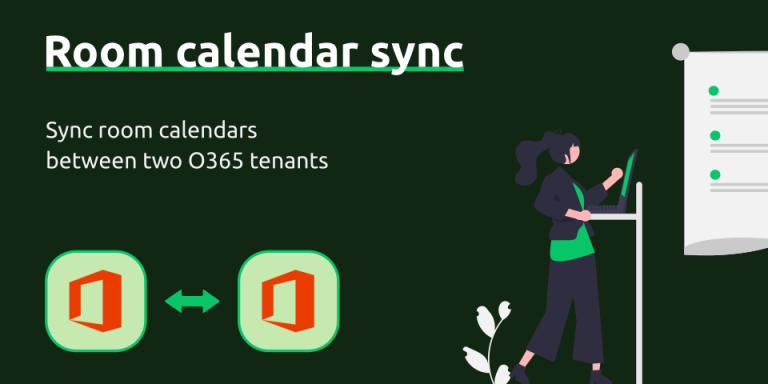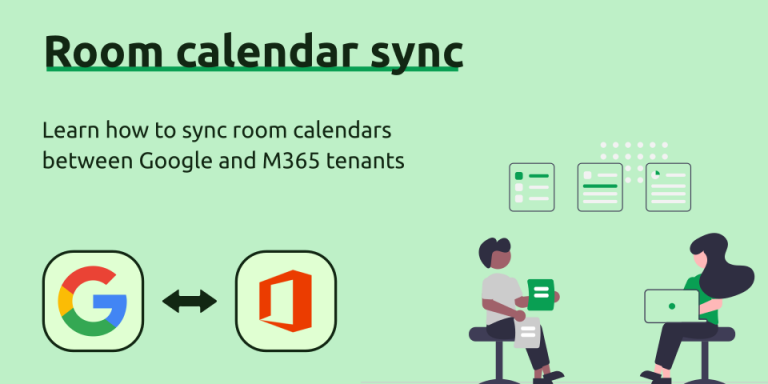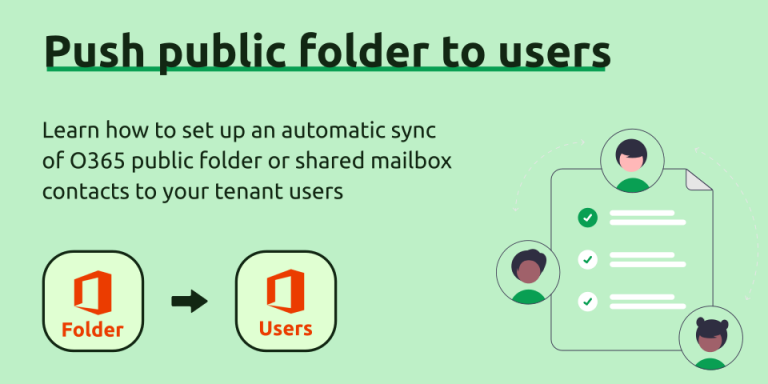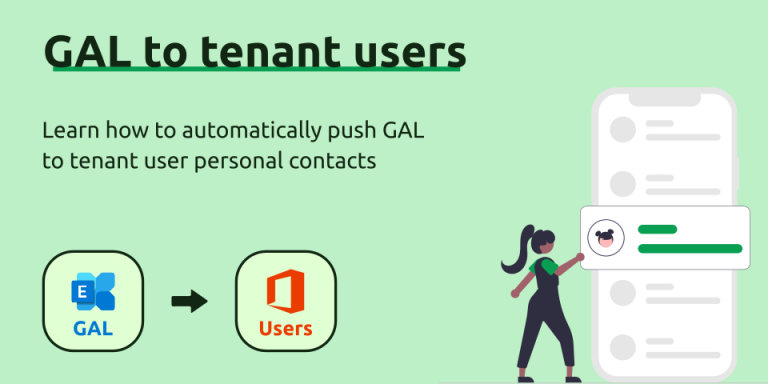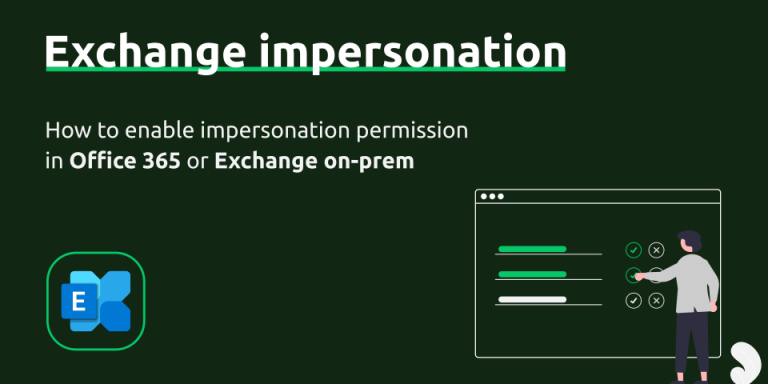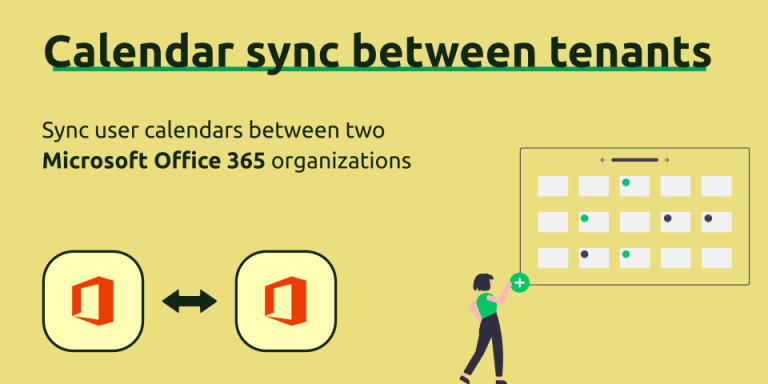How to enable delegate access to an Office 365 or Exchange room or resource calendar?
In this article, we’ll go over the steps necessary to enable full delegate access to an Office 365 or Exchange room or resource calendar. SyncPenguin uses this permission to connect a room or resource calendar through a dedicated user or service account in order to two-way sync room calendars between or within tenants.
Office 365 (via PowerShell)
Below we explain how to set up delegate permissions for cloud Office 365 using PowerShell. First, connect to Exchange Online PowerShell by running:
Connect-ExchangeOnlineMailbox permissions
To set mailbox delegate permissions, you can run the command below:
Add-MailboxPermission -Identity "[email protected]" -User "[email protected]" -AccessRights FullAccess -InheritanceType AllFolder permissions
To set folder (for example, Calendar) delegate permissions, run:
Add-MailboxFolderPermission -Identity "[email protected]:\Calendar" -User "[email protected]" -AccessRights EditorOffice 365 (via cloud Exchange admin center)
The permission can be set through the Exchange admin center located here: https://admin.exchange.microsoft.com/. Note that only mailbox permissions can be set through the admin center user interface. To ensure you provide full access to folders as well, please use the PowerShell commands above.
On the left menu, click Recipients, then Resources.
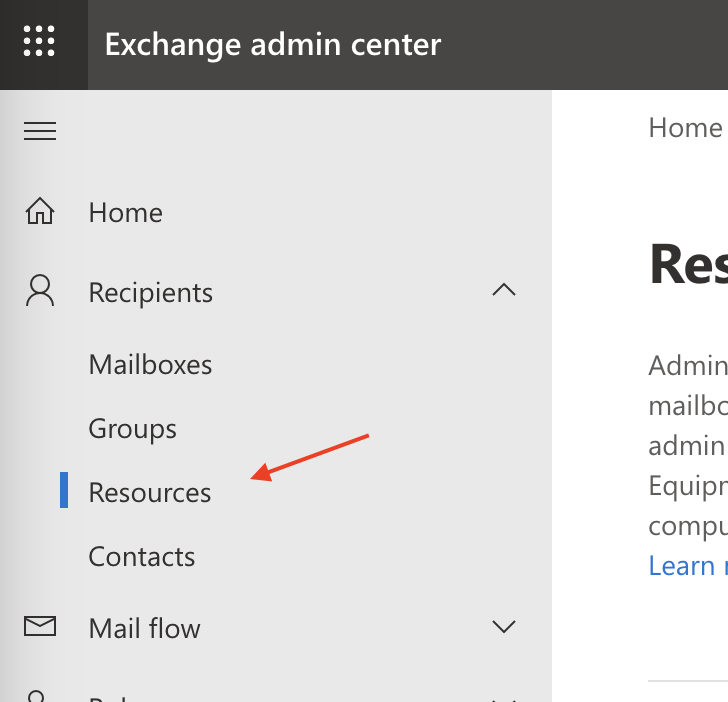
On the Resources page, click on the room you want to enable delegate access to.
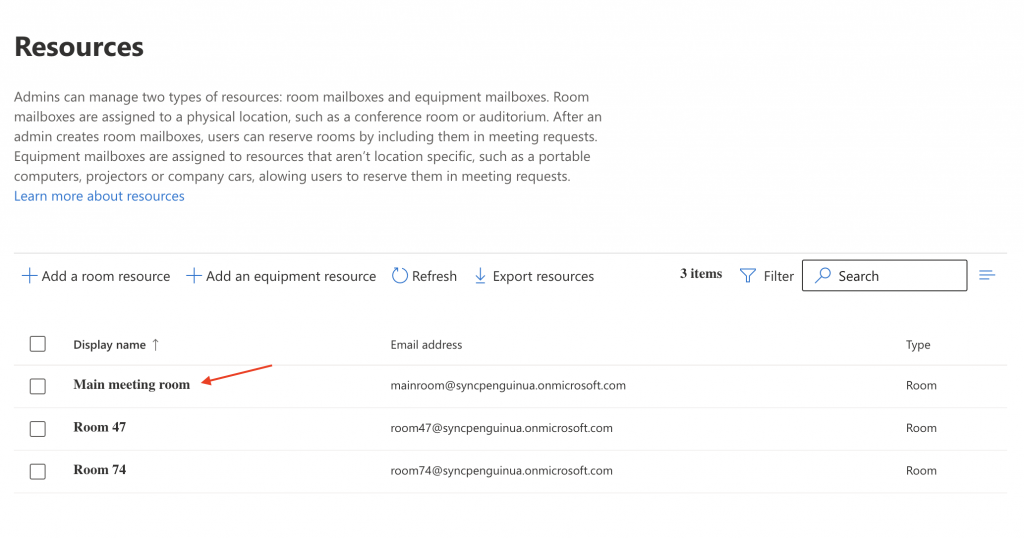
Then, select the Delegation tab and click Edit near the Read and manage (Full Access) section.
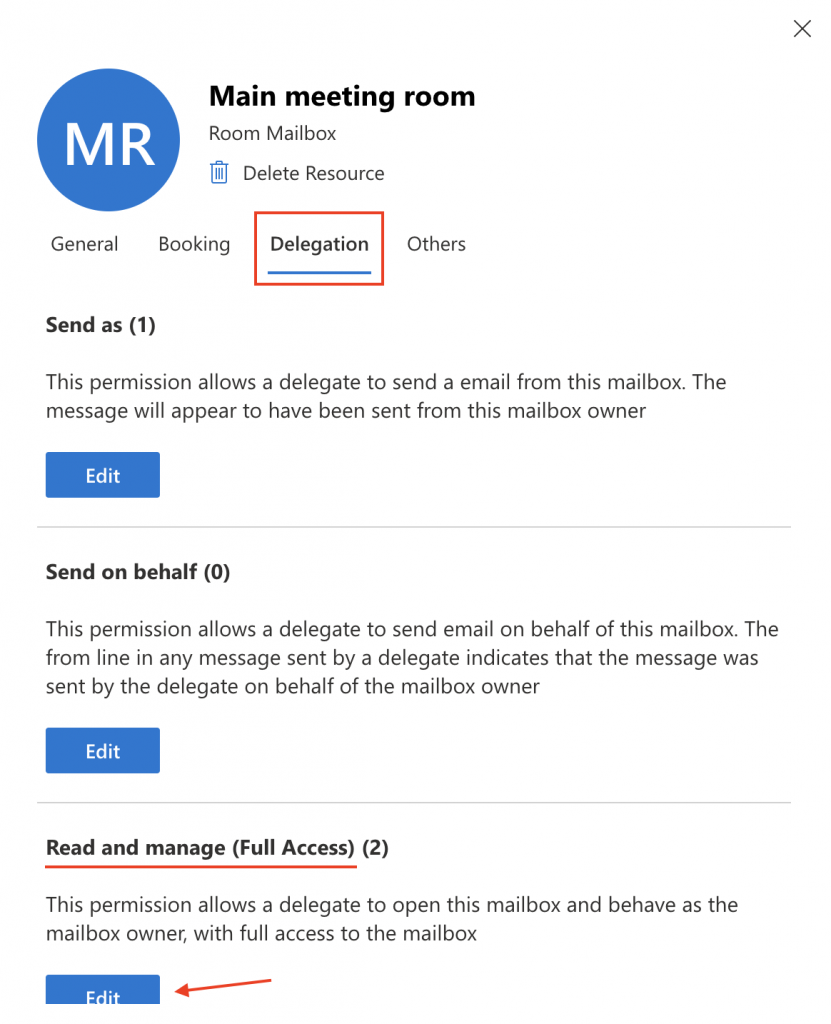
Then, click + Add members to select a user or service account that will have full delegate access to the selected room or resource.
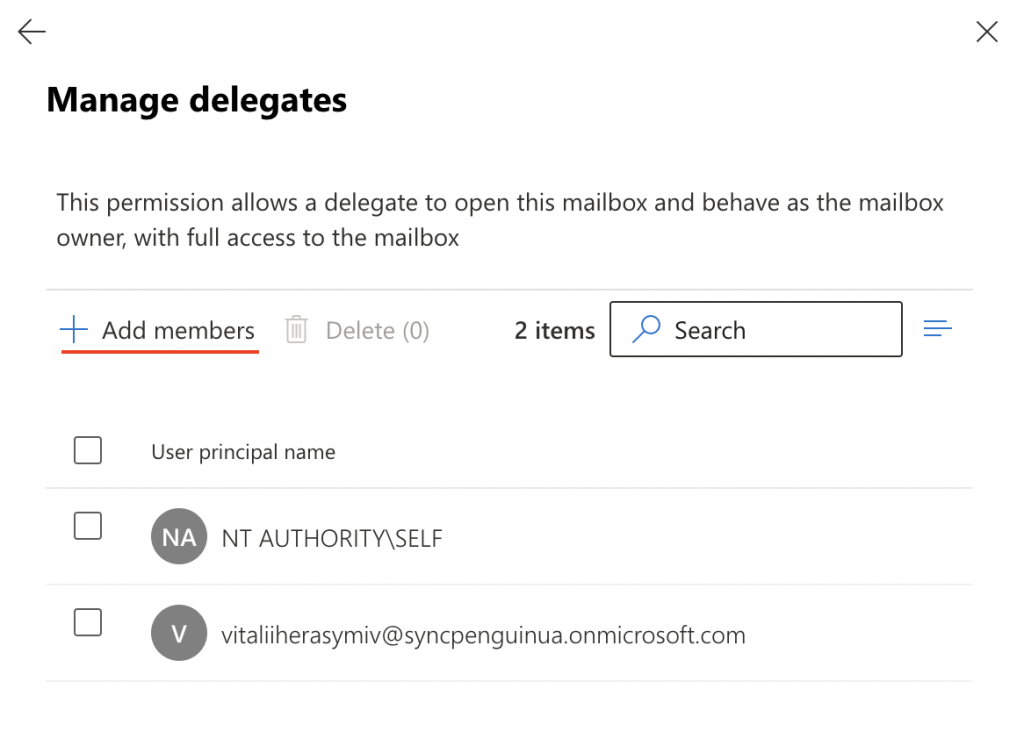
Exchange on-premises (via PowerShell)
In case of Exchange on-premises, permissions can also be set via PowerShell comands.
Mailbox permissions
To set mailbox delegate permissions, run:
Add-MailboxPermission -Identity "[email protected]" -User "[email protected]" -AccessRights FullAccess -InheritanceType AllFolder permissions
To set folder (for example, Calendar) delegate permissions, run:
Add-MailboxFolderPermission -Identity "[email protected]:\Calendar" -User "[email protected]" -AccessRights EditorLooking for an O365 or Exchange integration?
SyncPenguin provides an effective and affordable service to sync Office 365 or Exchange on-prem contacts, GAL, calendars, and tasks between or within organizations. Feel free to contact us any time to discuss your use case.