What should we do initially with already existing inventory?
How to sync inventory between WooCommerce and Shopify stores?
LOOKING FOR PARTNERS 🤝
We're currently looking for partners and distributors in different regions. If you're interested, please feel free to contact us.
SyncPenguin is an affordable and reliable way to sync WooCommerce and Shopify inventory levels (quantities) between two stores. We ensure all stock level adjustments, either manual or through a purchase, are correctly reflected in both stores, and you never oversell your products.
INVENTORY LEVELS ONLY
Please note that this sync connection doesn't include any other product data like images, descriptions, or prices. We simply match existing products and variants by SKUs between the two synced stores and keep the quantity in sync. This means that products that you want synced must have matching SKUs, and the SKUs must be unique within a store.
This guide explains in detail how to create, configure and start the sync.
If you'd like to start syncing right away, feel free to create an account and set up the sync on your own. Go back to the guide in case of any ambiguity or questions. You can also contact us for any questions, requests, or feedback.
Step 1. Create a SyncPenguin account
The first step is to create a SyncPenguin account. We offer a free 14-day trial (without a credit card) to make sure everything works well before your commitment. Please follow the link below to create an account.
Step 2. Create the sync
The next step is to create a sync in the Synchronizations section of the dashboard by clicking the + New sync button. You'll see a wizard page, where you have to do the following three steps:
- Choose WooCommerce Inventory Quantities for the first app.
- Then choose Shopify Inventory Quantities for the second app.
- Then select syncing direction.
- Then click the Create button.
Step 3. Provide access to WooCommerce and Shopify
Now that your sync is created, the next important step is to grant SyncPenguin access to your store data. You'll see two Account sections for both apps involved in the sync. Below we explain how to connect and configure accounts.
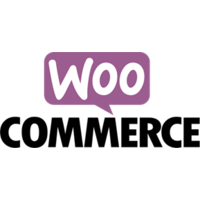 How to connect WooCommerce?
How to connect WooCommerce?
The WooCommerce Inventory Quantities account connection section will look like this:
 How to connect Shopify?
How to connect Shopify?
The Shopify Inventory Quantities account connection section will look like this:
Please make sure both apps are properly connected before starting the inventory sync.
DATA SECURITY
If you want to learn about the security of your private data, please check out the Security Practices page.
Step 4. Sync settings
In the Sync settings section you have the ability to adjust some of the default properties of your integration flow:
- The name of your sync.
- Sync direction (two-way or one-way).
- Sync interval (by default the sync is triggered every 10 minutes).
Step 5. Start the sync
The last step is to start the sync. To do that, click the Start syncing button.
You'll then be prompted with the following two options:
- Copy quantities WooCommerce → Shopify: take all WooCommerce SKUs and assign the same levels to Shopify.
- Copy quantities Shopify → WooCommerce: similar to the previous option but in the opposite direction.
We recommend running the initial sync in either direction to ensure the stock levels are initially the same for all matching SKUs.
What should we do initially with already existing inventory?
Once you make your choice, just click Start syncing. In case you decide to do the initial merge, it'll be instantly queued. Once it's done, we'll be checking for inventory changes every now and then (depending on the sync interval specified) and syncing accordingly. Each sync execution can be seen in the Sync history at the bottom of the sync page.